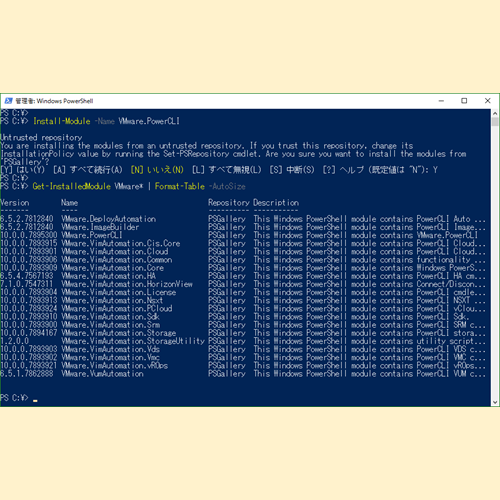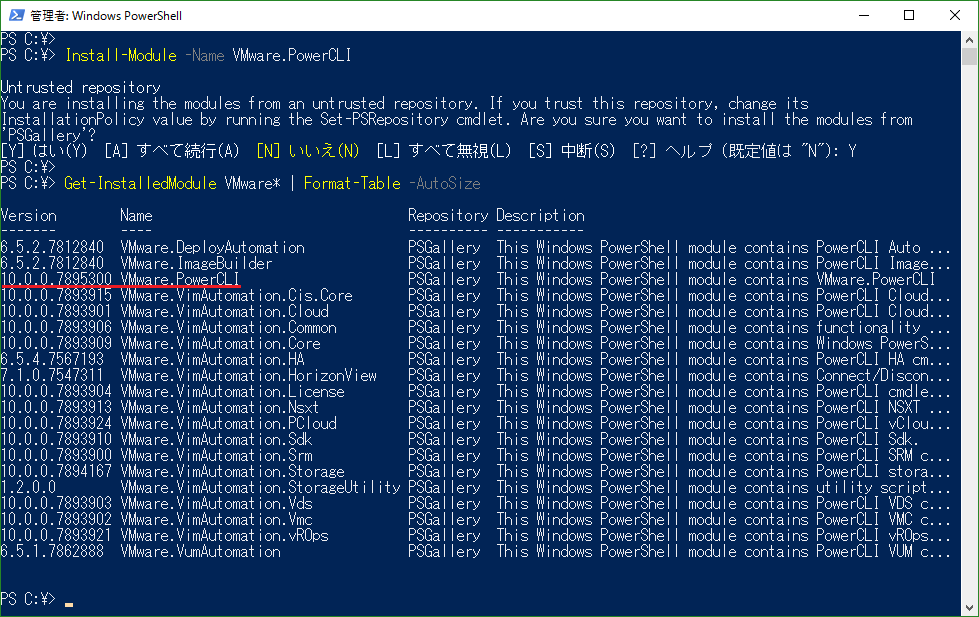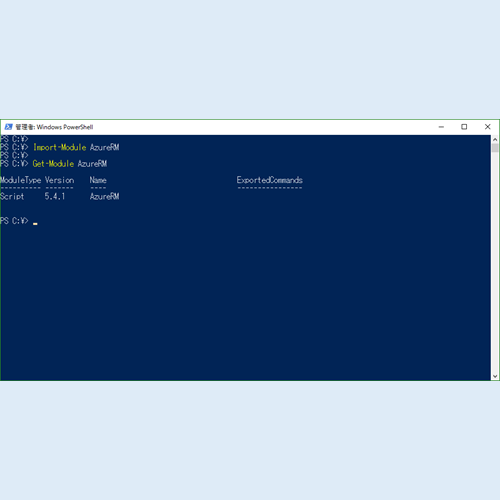2018/02/28 (現地時間) に VMware PowerCLI 10.0.0 がリリースされた旨のアナウンスがありました。
- New Release: VMware PowerCLI 10.0.0 - VMware PowerCLI Blog - VMware Blogs
https://blogs.vmware.com/PowerCLI/2018/02/powercli-10.html
VMware PowerCLI 10.0.0 の変更点やユーザーガイドなどについては、以下 VMware にリンクが纏められています。
- VMware PowerCLI 10.0.0 - VMware {code}
https://code.vmware.com/web/dp/tool/vmware-powercli/10.0.0
VMware PowerCLI 10.0.0 のインストールについては、PowerShell Gallery 経由のみとなります。以前のバージョンが含まれている場合、-Force パラメーターを用いて、Install-Module コマンドレットを実行する必要があります。
- PowerShell Gallery | VMware.PowerCLI 10.0.0.7895300
https://www.powershellgallery.com/packages/VMware.PowerCLI/10.0.0.7895300
VMware PowerCLI 10.0.0 における更新内容
- 機能の追加
- VMware.VimAutomation.Core、VMware.VimAutomation.Common、VMware.VimAutomation.Sdk、VMware.VimAutomation.Vds、VMware.VimAutomation.Cis.Core、VMware.VimAutomation.Storage、および VMware.VimAutomation.StorageUtility モジュールは、macOS 10.12 および Ubuntu 16.04 の PowerShell Core 6.0.1 で動作するように移植されました。
- 修正
- Get-VMGuestNetworkInterface、Set-VMGuestNetworkInterface、Get-VMGuestRoute、New-VMGuestRoute、および Remove-VMGuestRoute コマンドレットは、VMware.VimAutomation.Core モジュールから削除されました。
- Set-PowerCLIConfiguration コマンドレットの Scope パラメーターの既定値が AllUsers から User に変更しました。
- Set-PowerCLIConfiguration コマンドレットの InvalidCertificateAction パラメーターの既定値が Prompt から Fail に変更しました。
- すべての PowerCLI オブジェクトの Client プロパティを削除しました。
- 不具合修正
- 複数のデータセンターが存在する場合、(Get-Datacenter | Get-Cluster) が失敗します。
- Get-OMResource stops running when you query for a virtual machine with a # in the name.
- ロケールが en-US と異なる OS で Get-Tag を実行する場合、解析不能な日付に関するエラーメッセージが表示されることがあります。
- 2台のサーバが接続されている場合、Get-TagAssignmentはエラーになります。
- Get-TagAssignment は、vCenter Server 6.5 を実行している場合、タグ出力に Tag Catagory を返しません。
- VMFS 5 データストアから VMFS 6 データストアにスナップショットを持つ仮想マシンを移行する場合、操作は失敗し、"The specified delta disk format 'redoLogFormat' is not supported" というエラー メッセージが表示されます。
- New-HardDisk を使用する場合、既存の RAW デバイスマッピング (RDM) を別の仮想マシンに追加することはできません。"Incompatible device backing specified for device '0'" というエラー メッセージを受け取ります。
- New-NetworkAdapter および Set-NetworkAdapterは、有効な 00:50:56 の範囲内の手動 MAC アドレスのみを許可します。
- 異なる PowerShell 実行空間の同じ vCenter Server システムに複数の接続があると、メモリ リーク問題が発生します。
VMware PowerCLI 10.0.0 のアンインストール手順
- 管理者権限で Windows PowerShell を起動します。
- 以下のコマンドを入力、実行し、VMware.PowerCLI モジュールを含む、各モジュールをアンインストールします。
Uninstall-Module -Name VMware.PowerCLI Uninstall-Module -Name VMware.DeployAutomation Uninstall-Module -Name VMware.VumAutomation Uninstall-Module -Name VMware.VimAutomation.vROps Uninstall-Module -Name VMware.VimAutomation.PCloud Uninstall-Module -Name VMware.VimAutomation.Cloud Uninstall-Module -Name VMware.VimAutomation.Vds Uninstall-Module -Name VMware.VimAutomation.StorageUtility Uninstall-Module -Name VMware.VimAutomation.Storage Uninstall-Module -Name VMware.VimAutomation.Srm Uninstall-Module -Name VMware.VimAutomation.License Uninstall-Module -Name VMware.VimAutomation.HorizonView Uninstall-Module -Name VMware.VimAutomation.HA Uninstall-Module -Name VMware.VimAutomation.Vmc Uninstall-Module -Name VMware.ImageBuilder Uninstall-Module -Name VMware.VimAutomation.Core Uninstall-Module -Name VMware.VimAutomation.Nsxt Uninstall-Module -Name VMware.VimAutomation.Cis.Core Uninstall-Module -Name VMware.VimAutomation.Common Uninstall-Module -Name VMware.VimAutomation.Sdk
参考
- VMware PowerCLI Blog – PowerCLI is the best tool for automating management and configuration of VMware vSphere – VMware Blogs
https://blogs.vmware.com/PowerCLI/ - VMware PowerCLI Documentation
https://www.vmware.com/support/developer/PowerCLI/ - PowerShell Gallery | Home
https://www.powershellgallery.com/ - Microsoft Download Center: Windows, Office, Xbox & More
https://www.microsoft.com/en-us/download/default.aspx