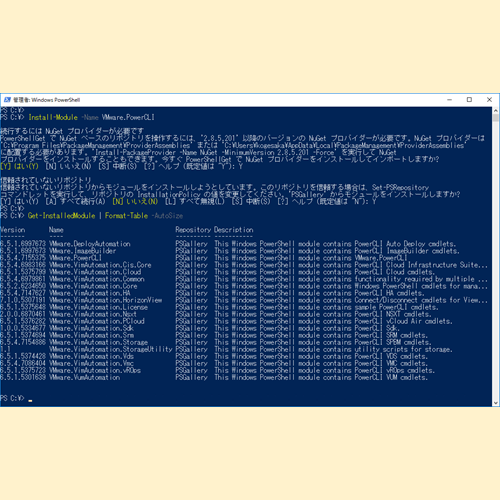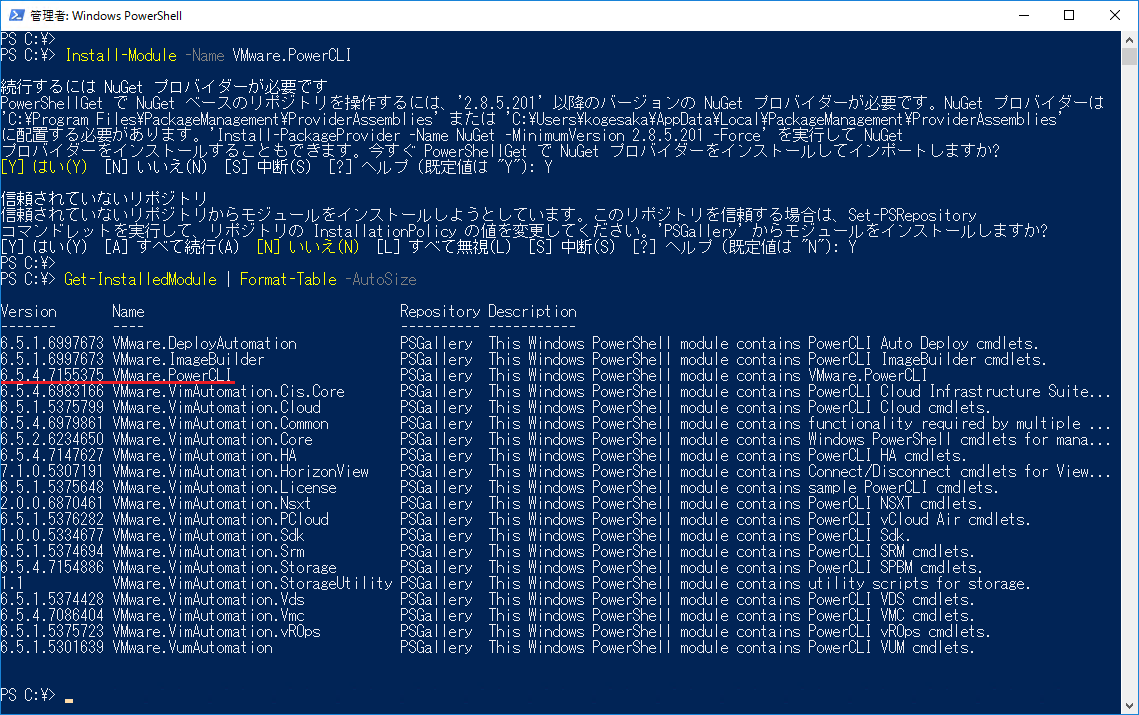2017/11/17 (現地時間) に VMware PowerCLI 6.5.4 がリリースされた旨のアナウンスがありました。
- New Release: VMware PowerCLI 6.5.4 - VMware PowerCLI Blog - VMware Blogs
https://blogs.vmware.com/PowerCLI/2017/11/vmware-powercli-6-5-4.html
VMware PowerCLI 6.5.4 の変更点やユーザーガイドなどについては、以下 VMware にリンクが纏められています。
- VMware PowerCLI 6.5.4 - VMware {code}
https://code.vmware.com/tool/vmware-powercli/6.5.4
VMware PowerCLI 6.5.4 のインストールについては、PowerShell Gallery 経由のみとなります。以前のバージョンが含まれている場合、-Force パラメーターを用いて、Install-Module コマンドレットを実行する必要があります。
- PowerShell Gallery | VMware.PowerCLI 6.5.4.7155375
https://www.powershellgallery.com/packages/VMware.PowerCLI/6.5.4.7155375
参考 : VMware PowerCLI 6.5.4 における更新内容
- 機能の追加
- Connect-Vmc、Disconnect-Vmc、および Get-VmcService コマンドレットを含む VMware.VimAutomation.Vmc モジュールが追加され、AWS 上の VMware Cloud 内の組織を管理できるように。
- さまざまな vSAN 機能を管理できるよう、Get-VsanEvacuationPlan、Get-VsanRuntimeInfo、Repair-VsanObject、Start-VsanClusterRebalance、Start-VsanEncryptionConfiguration、Stop-VsanClusterRebalance、Add-KeyManagementServer、Get-KeyManagementServer、Get-KmipClientCertificate、Get-KmsCluster、New-KmipClientCertificate、Remove-KeyManagementServer、Set-KeyManagementServer、および Set-KmsCluster コマンドレットを追加。
- 改善
- Get-VsanStat コマンドレットに vSAN stat に対する vNIC および pNIC サポートを追加。
- Start-VsanClusterDiskUpdate コマンドレットに EncryptionEnabled、EraseDiskBeforeUse、KmsCluster、SkipHostRemediation、および SpaceEfficiencyEnabled パラメーターを追加しました。これにより、暗号化設定で vSAN ディスクの再フォーマットが可能に。
- vSAN のヘルス チェック リストと再同期のトラフィック制限を管理できるよう、Set-VsanClusterConfiguration コマンドレットに AddSilentHealthCheck、RemoveSilentHealthCheck、ResyncThrottlingMbps、WitnessHost パラメーターを追加。
- Test-VsanClusterHealth コマンドレットの vSAN クラスター ヘルスに暗号化テスト結果を追加。
- 修正
- .NETアセンブリ の Newtonsoft.Json.dll ファイルを VMware.VimAutoamtion.Storage および VMware.VimAutomation.Cis.Core モジュールから VMware.VimAutomation.Common モジュールに移動。
- Get-DrmInfo コマンドレットを含む VMware.VimAutomation.HA モジュールは非推奨に。このモジュールは、今後のリリースで削除予定。
- 今後のリリースで削除予定の Test-VsanStoragePerformance コマンドレットは非推奨です。
- 不具合修正
- VMware.DeployAutomatio nモジュールのすべてのコマンドレットは、再接続もしくは新しいセッションの作成後にアクセス許可の例外をスローしていた不具合を修正。
- Set-SPBMEntityConfiguration コマンドレットで $null 値が検出された場合、PowerShell セッションが愁傷しない不具合を修正。
参考 : VMware PowerCLI 6.5.4 のアンインストールについて
VMware PowerCLI 6.5.4 をアンインストールするには、インストールされたモジュールすべてを削除する必要があります。各モジュールで依存関係があるため、削除の順番には注意が必要となります。
また、VMware.PowerCLI モジュールがインポートされている場合、アンインストールすることができないため、Windows PowerShell コンソールを一旦終了、再度起動する必要があります。
VMware PowerCLI 6.5.4 のアンインストール手順
- 管理者権限で Windows PowerShell を起動します。
- 以下のコマンドを入力、実行し、VMware.PowerCLI モジュールを含む、各モジュールをアンインストールします。
Uninstall-Module -Name VMware.PowerCLI Uninstall-Module -Name VMware.DeployAutomation Uninstall-Module -Name VMware.VumAutomation Uninstall-Module -Name VMware.VimAutomation.vROps Uninstall-Module -Name VMware.VimAutomation.PCloud Uninstall-Module -Name VMware.VimAutomation.Cloud Uninstall-Module -Name VMware.VimAutomation.Vds Uninstall-Module -Name VMware.VimAutomation.StorageUtility Uninstall-Module -Name VMware.VimAutomation.Storage Uninstall-Module -Name VMware.VimAutomation.Srm Uninstall-Module -Name VMware.VimAutomation.License Uninstall-Module -Name VMware.VimAutomation.HorizonView Uninstall-Module -Name VMware.VimAutomation.HA Uninstall-Module -Name VMware.VimAutomation.Vmc Uninstall-Module -Name VMware.ImageBuilder Uninstall-Module -Name VMware.VimAutomation.Core Uninstall-Module -Name VMware.VimAutomation.Nsxt Uninstall-Module -Name VMware.VimAutomation.Cis.Core Uninstall-Module -Name VMware.VimAutomation.Common Uninstall-Module -Name VMware.VimAutomation.Sdk
参考
- VMware PowerCLI Blog - PowerCLI is the best tool for automating management and configuration of VMware vSphere - VMware Blogs
https://blogs.vmware.com/PowerCLI/ - VMware PowerCLI Documentation
https://www.vmware.com/support/developer/PowerCLI/ - PowerShell Gallery | Home
https://www.powershellgallery.com/ - Microsoft Download Center: Windows, Office, Xbox & More
https://www.microsoft.com/en-us/download/default.aspx - VMware PowerCLI 6.5.2 以降のインストールが PowerShell Gallery 経由のみになりました | 焦げlog
https://kogelog.com/2017/08/29/20170829-03/ - VMware PowerCLI 6.5.3 がリリースされました | 焦げlog
https://kogelog.com/2017/10/20/20171020-01/